Transform your iPhone or iPad into a full-featured Mac trackpad with gestures support.
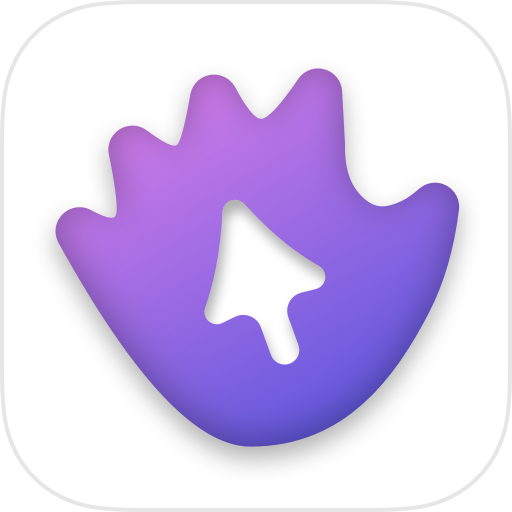
Download for Mac
Requires macOS 10.13 (High Sierra) or later.
Download for iPhone or iPad
Requires iOS 10.0 or later.
Get Started
- Download and Install El trackpad on your iOS/iPadOS device and on your Mac.
- Enable accessibility features on the Mac app when prompted. This is required to control the mouse cursor.
- Connect the devices via USB cable.
Troubleshooting
App status is connected, but the Mac cursor is not moving
You probbably did not enable accessibility features for El Trackpad. Go to System Preferences > Security & Privacy > Accessibility, then click on the locker on the bottom left of the window and enable El Trackpad’s checkbox.
Mac shows an error when trying to open the .dmg installer
Right-click on the file, then click “open”. If it still gives an error, try other options from Apple Community and Apple Support.
Devices are attached via USB cable, but app status is disconnected
Try quiting both apps and relaunching them. If the problem persists, you may try with a different cable and/or a different port on the Mac.
Gestures not working or triggering iOS/iPadOS system gestures
To use 4 and 5 fingers trackpad gestures on the iPad, disable system multitasking gestures on Settings > Home Screen and Dock > Multitasking > Gestures. Gestures may not be recognized by El Trackpad if they are already being used by the system for other purpose. For example, you may have to disable system zoom in order to use El Trackpad’s three fingers gestures.
Also, El Trackpad currently triggers Mission Control, App Exposé, and Swipe between desktops on the Mac by simulating the default shortcut for those actions. You may have set custom shortcuts for some of those actions, so El Trackpad cannot trigger them anymore. It is possible to restore the default shortcuts on System Preferences > Keyboard > Shortcuts > Mission Control. Here is a screenshot for reference.
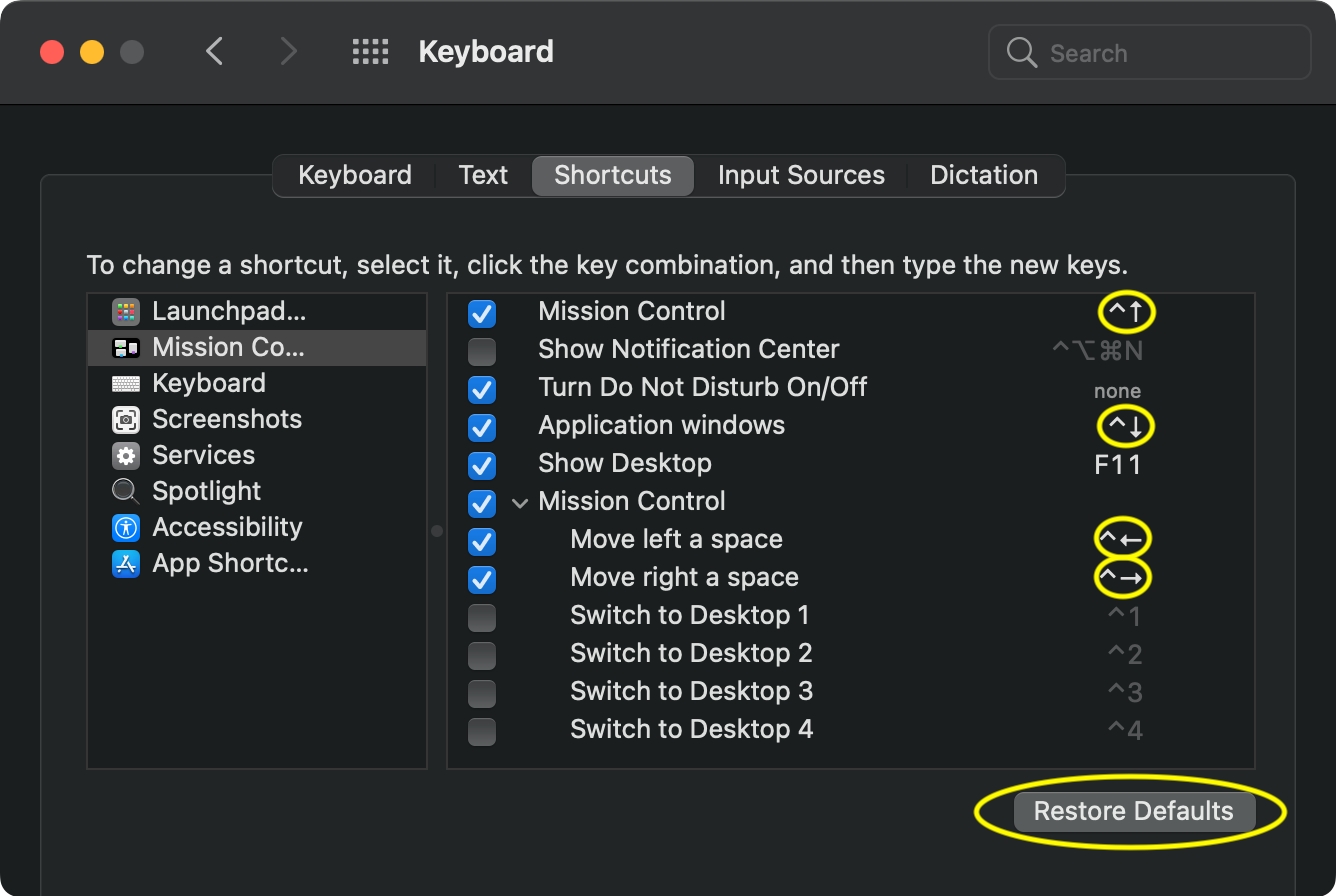
I understand that this is not an ideal solution, but to truly solve this problem, the app would have to read a private system file that stores users shortcuts. This approach would raise some privacy concerns and I don’t feel comfortable doing that.
How to make El Trackpad launch on Mac startup
Go to System Preferences > Users & Groups > Login Items, then click on “+” and select El Trackpad.
Privacy Policy
El Trackpad takes your privacy very seriously. It does not gather personally identifiable information and it does not transmit your information anywhere.
If El Trackpad, or substantially all of its assets were acquired, or if the app goes out of business or enters bankruptcy, this policy and its effects may change or be amended.
Altough changes are likely to be minor, El Trackpad reserves the right to change its privacy policy from time to time in El Trackpad’s sole discretion. Your continued use of the app after any change in this privacy policy will constitute your acceptance of such change. By using El Trackpad, you consent to this privacy policy.
